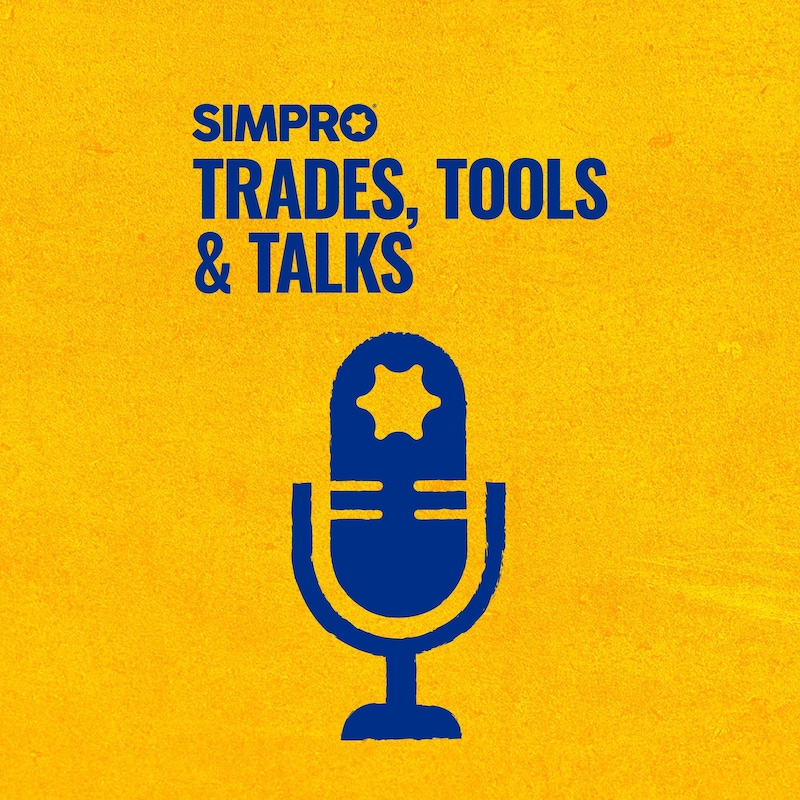
Shownotes
Simpro's Data Feed just got smarter.
With Natural Language Processing, creating custom feeds and mapping data extraction fields is a breeze. Learn more in our on-demand webinar and revolutionize your data entry processes.
Discover the power of Data Feed automation in this podcast episode! Join us as we explore the benefits and features of this time-saving tool, with expert insights and a comprehensive demo. Streamline your data entry processes and boost productivity with Simpro's Data Feed.
Read more here: https://www.simprogroup.com/resources/podcasts/episode-11
Transcripts
This is Trades, Tools & Talks, a podcast powered by Simpro.
Karlie:I'm your host, Karlie.
Karlie:Huckels.
Karlie:It's time to say goodbye to tedious data entry tasks and
Karlie:reclaim your valuable time.
Karlie:You can effortlessly automate manual data entry with Bonitao's Data Feed
Karlie:to get time back into your day.
Karlie:In this episode, we're gonna learn more about it.
Karlie:Let's dig in.
Bonita Reck:Hi everybody and welcome to an on-Demand webinar on Data Feed.
Bonita Reck:My name's Bonita Reck.
Bonita Reck:I'm a product marketing specialist here at Simpro.
Bonita Reck:And joining me today I've got Jodi Honan, who is the product manager for Data Feed.
Jodi Honan:Hi, Bonita.
Bonita Reck:So on the agenda today, we will be discussing what is data feed?
Bonita Reck:Who is data feed for?
Bonita Reck:We'll be doing a in-depth demo of data feed and how to create a
Bonita Reck:receipt for a po and we'll also look at what's new in data feed.
Bonita Reck:So what is data feed?
Bonita Reck:Feed is an add-on that can be purchased and added to an
Bonita Reck:existing Simpro premium build.
Bonita Reck:It's a data automation tool that can help eliminate or reduce the
Bonita Reck:need for manual data entry tasks.
Bonita Reck:And what's really great about data feed is that once it's set up, it automatically
Bonita Reck:scans and extracts information from emails and attachments such as PDFs, CSV files,
Bonita Reck:scanned and image files, and it enters it as that desired information into Simpro
Bonita Reck:premium through things called feeds.
Bonita Reck:This is especially helpful when automating tasks, such as receiving a po, creating
Bonita Reck:a new job, creating a lead, updating a new job, creating a new quote,
Bonita Reck:update an existing quote, receive a packing slip, or creating a new task.
Bonita Reck:When you set up your feeds, you can tell data, feed what information
Bonita Reck:you want it to extract, and it'll store those settings and continue to
Bonita Reck:perform this task around the clock.
Bonita Reck:So Jody, what is a feed?
Bonita Reck:A second feed is similar to a rule in your emails.
Bonita Reck:Importantly, one feed can only contain one rule or connection between data and its
Bonita Reck:corresponding action in Simpro premium.
Bonita Reck:For example, a specific supplier invoice feed has been mapped exactly to suit
Bonita Reck:that supplier, so that equals one feed a second supplier with a different P D F
Bonita Reck:invoice layout will equal another feed.
Bonita Reck:Therefore, this customer would need two feeds in total.
Bonita Reck:Great.
Bonita Reck:So let's jump into a quick demonstration where Jody will show how to receipt a po.
Bonita Reck:Take it away, Jody.
Jodi Honan:To begin setting up your own feeds, please ensure that you have
Jodi Honan:your data feed admin settings enabled in your security group permissions.
Jodi Honan:Once these are enabled, you can access data feed via the
Jodi Honan:utilities menu, and then data feed.
Jodi Honan:With the admin function enabled in your permissions group, you will now have
Jodi Honan:access to the feeds tab where you will be able to go in, start creating your
Jodi Honan:own feeds, or modify any existing feeds that you have to create a new feed.
Bonita Reck:Simply click on the create feed button.
Bonita Reck:Create a new feed and select from the list of fee types available for you today.
Bonita Reck:For our demonstration, we'll be creating a receipt, a purchase order
Bonita Reck:feed, where this will allow you to upload your supplier invoice.
Bonita Reck:We'll have it emailed directly into the feeds and then have this
Bonita Reck:process to receipt your purchase order, firstly, click on the
Bonita Reck:receipt purchase order fee type.
Bonita Reck:If you have a multi-company build, select your multi your company
Bonita Reck:name, then enter in your feed name.
Bonita Reck:If you would like to receive email notifications, simply enter
Bonita Reck:in the email address you wish the notification to be sent to.
Bonita Reck:If you'd like to send to multiple people, just separate the email addresses.
Bonita Reck:If you would like to only send for feeds that failed to be processing.
Bonita Reck:Just simply select this little tick box here.
Bonita Reck:This way it will stop you from getting emails from every time a feed has been
Bonita Reck:successfully processed, and you'll only receive the email for feeds that
Bonita Reck:have not been able to be processed.
Bonita Reck:If you are receiving.
Bonita Reck:Processing an email which, which will have your PDF attachment in there.
Bonita Reck:Just leave this attachment type as any attachments.
Bonita Reck:And that will allow you to process any attachment type or extract
Bonita Reck:data from any attachment type.
Bonita Reck:That is included in your email.
Bonita Reck:If you are know, you're only processing from a particular file type.
Bonita Reck:Like today.
Bonita Reck:We're just, we know we're getting the data solely from a pdf.
Bonita Reck:I'm just gonna select PDF here.
Bonita Reck:While you're testing your feed setup, you can just use interactive mode.
Bonita Reck:Once you are happy that your feed is processed and all the data extracted
Bonita Reck:is correct, you can update this to production mode and that will process all
Bonita Reck:of your feeds automatically once they're received into the, your emails and.
Bonita Reck:Once you've got your feed details set up, click on the next button.
Bonita Reck:The next page is uploading your document or selecting the file You're going to
Bonita Reck:be extracting the data from, because I know I'm only extracting from a P
Bonita Reck:D F file and I've already uploaded my document via the documents tab.
Bonita Reck:I can just select on the list and that will show me all the current PDFs that are
Bonita Reck:uploaded that have not yet been processed.
Bonita Reck:If you haven't uploaded your file, Simply click here and you'll be able
Bonita Reck:to select your file from your computer.
Bonita Reck:Today we're gonna process a Bunnings invoice.
Bonita Reck:So once your invoice is uploaded, you'll be able to see an
Bonita Reck:example copy of the invoice.
Bonita Reck:If it's not correct, simply click on the remove button and that will
Bonita Reck:allow you to upload your file.
Bonita Reck:Again, once you're happy, your file is correct.
Bonita Reck:Click on the next button.
Bonita Reck:The next page is selecting your mailbox.
Bonita Reck:So your mailbox is used.
Bonita Reck:It's a unique email address that you can either set up auto forwarding
Bonita Reck:rules to for your suppliers.
Bonita Reck:Or you can also send this email address directly to your supplier
Bonita Reck:and they can email the supplier invoices directly to this, and that
Bonita Reck:will go through and process the feed without any auto forwarding rules.
Bonita Reck:If you just want a one-to-one basis for every feed, so one mailbox for every feed.
Bonita Reck:That you create, you can just click on this box here.
Bonita Reck:Just enter a name for the mailbox so it's easy for you to find in your mailbox list.
Bonita Reck:If you are receiving from an email and you're going to be using the same
Bonita Reck:mailbox for multiple feeds, please ensure that you set up email matching rules.
Bonita Reck:You can use a number of different options here to select this,
Bonita Reck:and then you just enter in.
Bonita Reck:If you're using the subject line, so the text contained in the subject line and
Bonita Reck:you know it, the text is going to include Bunnings, you can just enter that in there
Bonita Reck:and when the feed gets processed to the mailbox, it will first look to see if
Bonita Reck:the Bunnings is included in the subject line, and then it will know to use this
Bonita Reck:particular feed to process this invoice.
Bonita Reck:If you're using another feeds mailbox, so using the, an existing mailbox that may
Bonita Reck:be applied to multiple different feeds.
Bonita Reck:Just select the mailbox from the list here.
Bonita Reck:Scroll to the bottom, and again, you'll see the The advanced filters,
Bonita Reck:if you click on that, it will show you any other feeds that are actually
Bonita Reck:using that particular mailbox, so you know not to reuse the same text.
Bonita Reck:For the email matching rules.
Bonita Reck:The fixed data page, this will allow you to predefine your vendor name that will
Bonita Reck:be applied for this particular feed.
Bonita Reck:If you're using accounting categories, you can apply your accounting category here.
Bonita Reck:Also, if you are using, if you know you're going to be extracting freight from
Bonita Reck:the supplier invoice, you will need to select a freight tax code in this field
Bonita Reck:here for the freight to be extracted.
Bonita Reck:If this isn't selected here and you're extracting freight, the freight won't
Bonita Reck:be applied to your receipts and any information selected in the fixed
Bonita Reck:data page, regardless of the fee type.
Bonita Reck:Once you get to your data extraction settings, you won't be able to apply.
Bonita Reck:You won't be able to extract that same data again.
Bonita Reck:It will, this will be the source of truth for the feed.
Bonita Reck:Next is our business rule.
Bonita Reck:So this is pretty vital in setting up a fee.
Bonita Reck:So this is what your business processes are going to be pretty much.
Bonita Reck:So if you hover for the business rules, I'll give you a little
Bonita Reck:explanation as to what each of them do when they're enabled and disabled.
Bonita Reck:So each fee type has got their own list of business rules, and that will be
Bonita Reck:specific to how your business operates.
Bonita Reck:For our example today, we're going to enable.
Bonita Reck:This one here.
Bonita Reck:So if the purchase order doesn't exist, we're gonna create one.
Bonita Reck:If there's an item on the invoice that's not on the purchase
Bonita Reck:order, we're going to add it.
Bonita Reck:And if we find an item on the invoice that doesn't exist in the catalog,
Bonita Reck:we're also going to create it.
Bonita Reck:The last page in the wizard setup is just selecting the amount and date formats.
Bonita Reck:If you're extracting dates from your document, you just need to make sure
Bonita Reck:that the date format here matches the date for that is listed on your document.
Bonita Reck:And the same with sending an email notifications.
Bonita Reck:Once you're happy with all of it, you can click the finish button.
Bonita Reck:And as we've been setting all of our feed configuration up, the natural
Bonita Reck:language processing has gone through our Bunning supply invoice and it has
Bonita Reck:gone and it has found what it believes to be up to the top for options for
Bonita Reck:each of the data extraction fields.
Bonita Reck:It's not it will try and extract out as much information as
Bonita Reck:it possibly can back based.
Bonita Reck:The word formatting and stuff that we've created.
Bonita Reck:Then that's been saved from previous data extraction and fee processing.
Bonita Reck:They can see here with our vendor name.
Bonita Reck:We've already applied it in the fixed data, so we can't extract that one again.
Bonita Reck:So that gets ignored invoice number here.
Bonita Reck:So you just gotta have a look at the options and then choose which one.
Bonita Reck:Best matches the information you wanna extract.
Bonita Reck:So we know this is our invoice number here and we know this
Bonita Reck:is the correct field here.
Bonita Reck:So we can just select that one there cause it's already available and click save.
Bonita Reck:If any of them don't quite match what you've got on your document,
Bonita Reck:you still have the option to manually update the data.
Bonita Reck:For example, Or if it hasn't extracted the data, you can just click on the field,
Bonita Reck:go to our data source, which we know is a PDF attachment, create the instruction.
Bonita Reck:There are different options to what the approach will be.
Bonita Reck:In most cases.
Bonita Reck:You're right to use the before and afterwards.
Bonita Reck:So here we need to get out our invoice state.
Bonita Reck:We wanna use invoice state as a before word.
Bonita Reck:The before word will extract anything that's after that word.
Bonita Reck:So you, the forward is the information that is before the
Bonita Reck:text that you want to extract.
Bonita Reck:So we are going to put in invoice date here and just be mindful that it is case
Bonita Reck:sensitive and it has the word formatting.
Bonita Reck:The text forming has to match what's actually listed on the document
Bonita Reck:You're extracting the data from.
Bonita Reck:Once you've answered in that, you can click on the test extraction button.
Bonita Reck:And you can see here we've got three options and just select the
Bonita Reck:first available option that matches with what's on your documents.
Bonita Reck:So you just go through each of the data extractions.
Bonita Reck:We've got our order number field here now.
Bonita Reck:Yep.
Bonita Reck:So that matches correctly.
Bonita Reck:So we can select that.
Bonita Reck:It doesn't automatically extract the items table.
Bonita Reck:So to extract the items you just need to do that manually yourself.
Bonita Reck:Table extraction options, a simple extraction and the advanced extraction.
Bonita Reck:The simple extraction is when you've just, you're only getting a one page PDF from.
Bonita Reck:Your supplier every single time.
Bonita Reck:And their header row is just a nice, simple, straight line of text.
Bonita Reck:There's no multiple rows.
Bonita Reck:There's no empty columns, and in that case, you just put down
Bonita Reck:how many columns you've got the information in the first column and
Bonita Reck:the information in the last column.
Bonita Reck:But for today's example, we're going to use the advanced extraction.
Bonita Reck:So the advanced extraction is good to be used when you've got a column
Bonita Reck:header like this where you've got.
Bonita Reck:Your information spread across multiple rows in your column header
Bonita Reck:and you know that your invoices may go across multiple pages.
Bonita Reck:Yep.
Bonita Reck:So first of all, we wanna go through and we wanna draw a box around
Bonita Reck:what we know is our column headers.
Bonita Reck:So click on the draw box button.
Bonita Reck:Click at the top left and the bottom you only need single clicks for here.
Bonita Reck:You don't need to double click or anything, and that will just draw
Bonita Reck:a box around that field and you'll see here all of the texts that's
Bonita Reck:included in that header information.
Bonita Reck:Once you're happy with that, click on the next button.
Bonita Reck:And I'm gonna ask you to draw a box around text that is consistent in the PDF that
Bonita Reck:signifies the end of the items table.
Bonita Reck:So it may be on the first page, it may be on the last page.
Bonita Reck:It just has to be consistent text that you know is well data feed will know that.
Bonita Reck:Okay?
Bonita Reck:You can stop extracting the items now cause that is the end of the
Bonita Reck:table with our Bunnings invoice.
Bonita Reck:I know that your subtotal fields are at the bottom of the table.
Bonita Reck:So I can just draw a box around them again, click in the top left and bottom
Bonita Reck:right and it will again show you the text that will be populated in that field.
Bonita Reck:Now it's asking you to just to draw the borders as to where
Bonita Reck:each of your columns are.
Bonita Reck:So just click on the draw borders box, and you just wanna do a single
Bonita Reck:click where each of your borders are to break up your columns.
Bonita Reck:If you happen to make a mistake, you can just go click the back button
Bonita Reck:and you can redraw your borders.
Bonita Reck:Once you're happy with your borders, just click on the run extraction button
Bonita Reck:and you can see here it's mapped out each of our columns through here.
Bonita Reck:Doubled up on this one here because I have made a mistake, but I can just
Bonita Reck:go back now and draw my borders again.
Bonita Reck:So
Jodi Honan:once you're happy with your borders, run the extraction.
Jodi Honan:And you can see here now it's gone and broken up all of my
Jodi Honan:columns into where they should be.
Jodi Honan:So now we just need to map the columns that need to be extracted.
Jodi Honan:You don't need to map every single column.
Jodi Honan:You can just leave the ones you don't need to be extracted as ignored.
Jodi Honan:And just a little hint here, if you've got any columns that have got any.
Jodi Honan:Discounts.
Jodi Honan:For your, from your supplier, it's best just to ignore them.
Jodi Honan:You don't extract, cause we can't process any discounts.
Jodi Honan:So it's best just to do the quantity and the item total price and it will
Jodi Honan:calculate what the unit price is from there once the feed's processed.
Jodi Honan:So now we can just go through, okay, we, now our first column is our part number,
Jodi Honan:our second column is our item description.
Jodi Honan:Third column is the quantity we can ignore the unit, yeah, the unit price
Jodi Honan:and the rate excluding discount.
Jodi Honan:And the discount.
Jodi Honan:And we can just use the amount excluding discount column here, which would be 94.
Jodi Honan:This one here.
Jodi Honan:So we can just map that as the item.
Jodi Honan:Total price here.
Jodi Honan:Then we can just go save.
Jodi Honan:So this is just saying too that we are extracting the items,
Jodi Honan:excluding gst, so we can click save.
Jodi Honan:And you can see here it's extracted out our items.
Jodi Honan:Please be mindful too that data feed will only extract it all of
Jodi Honan:your item quantity description.
Jodi Honan:Part number and pricing all have to be on a single row of of data you can't extract.
Jodi Honan:Multiple rows.
Jodi Honan:So once you're happy with that's all good.
Jodi Honan:We can now go down and do the other fields.
Jodi Honan:If there's fate, you can extract your freight.
Jodi Honan:If there's any notes, you can extract your notes.
Jodi Honan:If for some reason you know that G S T rounding may be a little
Jodi Honan:bit off with how data feed processes, its invoices and or how.
Jodi Honan:The supplier invoices calculate their GST may slightly differ
Jodi Honan:to how Simpro process their gst.
Jodi Honan:So occasionally you may have those one and 2 cent discount variances.
Jodi Honan:One and 2 cent.
Jodi Honan:Variances between what your supplier invoice says and
Jodi Honan:what your Simpro receipt says.
Jodi Honan:You can then extract the invoice total.
Jodi Honan:Now, I know with the Bunnings invoices, they can vary between
Jodi Honan:how we calculate the price and how Bunnings calculates the price.
Jodi Honan:So you can just extract the invoice total out here.
Jodi Honan:So we know that's correct and we can save that.
Jodi Honan:The way data feed processes, its invoices, it will add, it will
Jodi Honan:calculate the invoice total just by adding up each of the row items.
Jodi Honan:Having it calculated that way there to, and then that may differ to
Jodi Honan:how Simpro processes the invoices.
Jodi Honan:So sometimes it's just best to extract the invoice total.
Jodi Honan:You're not having any variances between what Simpro has and
Jodi Honan:what the supplier invoice has.
Jodi Honan:Once you're all happy with.
Jodi Honan:That you can then go through and test processing your your supplier invoice.
Jodi Honan:So to test the process, you can just click on your documents tab, select the
Jodi Honan:document that you've just set the feed up on, search for your feed name, and then
Jodi Honan:click on the start processing button.
Jodi Honan:In the log tab, it will show you how the feed's been processing.
Jodi Honan:You can see it's adding all the items in here.
Jodi Honan:The API logs might be visible to you.
Jodi Honan:That's just an internal status so that if there's any errors and stuff we know
Jodi Honan:we can go in there and have a look to see how the APIs actually processed the pdf.
Jodi Honan:Or the document so you can see it's succeeded.
Jodi Honan:If you scroll down, you will see that it's created a new supplier
Jodi Honan:invoice, which is our receipt.
Jodi Honan:You can click directly on that link and it will go through and
Jodi Honan:it will take you directly to the receipt that's been created.
Jodi Honan:So you can see here in the notes it's stating it was created by data feed.
Jodi Honan:It's got all of our items from our supplier invoice.
Jodi Honan:And you can see here because we have extracted the.
Jodi Honan:Invoice total.
Jodi Honan:Along with the items there is a 1 cent GST rounding different,
Jodi Honan:so that just gets supplied as a tax adjustment in the receipts.
Jodi Honan:And it will also always attach a copy of your PDF documents that was processed.
Jodi Honan:And in the log you can see that the purchase been created, items added
Jodi Honan:and receipt created all by data feed.
Jodi Honan:Thank you for watching our demonstration on setting up a receipt
Jodi Honan:purchase order feed in data feed.
Jodi Honan:Thanks so
Bonita Reck:much for that demo, Jody.
Bonita Reck:So let's discuss what's new in data feed.
Jodi Honan:Okay.
Jodi Honan:Our latest releases over the past few months.
Jodi Honan:We've included natural language processing feature which is it focuses
Jodi Honan:on enabling computers to understand, interpret, and generate human language.
Jodi Honan:This feature allows data feed to automatically extract a number
Jodi Honan:of data extraction options during the setup of your feeds.
Jodi Honan:We've also now had the ability to create or modify your own feeds.
Jodi Honan:Previously, you were required to go through our data feed support team
Jodi Honan:to create or modify your feeds.
Jodi Honan:However, with these new updates, you can now update or create
Jodi Honan:your own feeds in your own time.
Jodi Honan:We can now have the ability to process supply credits.
Jodi Honan:So data feeds, new credit receipt feed.
Jodi Honan:This will allow you to process the supply credit note and have this applied to the
Jodi Honan:applicable receipt in Simpro premium.
Jodi Honan:We also now have the ability to extract data from scanned or image files.
Jodi Honan:This gives the customer the ability to use scanned documents and
Jodi Honan:image images and data feed will extract text from these images.
Jodi Honan:And this wasn't previously an option in data feed.
Jodi Honan:And we also now have the ability to create individual customer cards.
Jodi Honan:Previously data feed only had the ability to create a company customer card, but
Jodi Honan:with this improvement data feed can now create individual customer cards.
Bonita Reck:Awesome.
Bonita Reck:Some great updates that have come through recently.
Bonita Reck:So who is data feed for?
Bonita Reck:Data Feed is for any company that deals with manual data entry.
Bonita Reck:It doesn't matter your size of the business or what industry you're in,
Bonita Reck:everybody tends to get logged down with tedious tasks that can be automated.
Bonita Reck:So there are a number of key reasons why data feed can be suited for your business.
Bonita Reck:Employee productivity data feed enables employees to spend more time on high value
Bonita Reck:tasks and less time on the manual data entry into systems so you can focus on
Bonita Reck:improving that customer experience and getting information into Simpro Premium
Bonita Reck:faster has also fast and accurate.
Bonita Reck:Data entry.
Bonita Reck:Data feed reduces the possibility for human error because it's an
Bonita Reck:automated process, it's only extracting exactly what's on the document.
Bonita Reck:But you've also got the option to step in at any time if you feel
Bonita Reck:like you need to review the process.
Bonita Reck:By implementing an intelligent document processing program like Data Feed, you can
Bonita Reck:accomplish hours of work in an instant.
Bonita Reck:There's also direct cost savings.
Bonita Reck:So data feed dramatically cuts the cost to process large volumes of data.
Bonita Reck:It saves not only human resourcing, but also hours in the day.
Bonita Reck:As you can see, we have over 770 customers around the world currently
Bonita Reck:utilizing data feed and improving their workflows and company efficiencies.
Bonita Reck:With over 38,000 tasks processed every month and over 2000 hours saved, there's
Bonita Reck:no reason why your business can't also take advantage of data automation.
Bonita Reck:For more information on data feed, head to the website at Simpro
Bonita Reck:group.com/campaigns/datafeed, or to learn more about setup and to get
Bonita Reck:help with your feeds, contact customer support in your area, or access the
Bonita Reck:learning toolbox and help guide.
Bonita Reck:Thanks so much for your time, and we'll see you on the next on Demand webinar.
Bonita Reck:Thanks.
Jodi Honan:Thank you.
Karlie:Thanks for listening to Trades, Tools.
Karlie:& Talks, a podcast powered by Simpro.
Karlie:If you are looking to learn more about data feed, make sure you check out the
Karlie:link in this episode's description.
Karlie:I'm Karlie Huckels.


